Install the TCG app
how_to_install_app_on_ios
follow_along_with_video_below_to_see_how_to_install_our_site_as_web_app

Note: this_feature_currently_requires_accessing_site_using_safari
You are using an out of date browser. It may not display this or other websites correctly.
You should upgrade or use an alternative browser.
You should upgrade or use an alternative browser.
More options
Who Replied?Buy a dd-wrt router and hook that up to your system. You get a much better connection. The system thinks its wired rather than wireless. That wireless is such a rip off.
More info please
Buy a dd-wrt router and hook that up to your system. You get a much better connection. The system thinks its wired rather than wireless. That wireless is such a rip off.
i know its a rip off, but 70 is better than 100, i got mine for under 50 from work. i only wanted it so i could move the 2nd 360 upstairs from time to time.
More info please
http://www.geeksaresexy.net/2007/10/02/how-to-cheap-wireless-for-your-xbox-360/
HOW TO: Cheap Wireless For Your Xbox 360
October 2, 2007 by admin |

Also, please note that if you are NOT a technical person, you are better off getting Microsoft’s official wireless adapter. The cheapest place where you can get it is at Amazon.com, right here

* This tutorial assumes you already have a wireless router to send out wireless access to the Xbox 360.
Parts Needed:
- Xbox 360, any version
- Three Feet or more of Cat 5e Cable (Ethernet Cable)
- Wireless Router
- DD-WRT firmware
Well with a change of the firmware on a vast variety of wireless routers, we can enable a feature that much more expensive wireless routers have by default: becoming a wireless receiver.
Before we begin, an explanation of the DD-WRT firmware is needed.
From the DD-WRT Wiki:
DD-WRT is a third party developed firmware released under the terms of the GPL for many 802.11g wireless routers based on a Broadcom chip reference design.
In the most basic of terms, DD-WRT replaces the router’s administration software, and allows access to a variety of different advanced features.
Purchasing the Proper Wireless Router
So first we will need to acquire a wireless router that allows use of this software. You can pick one up from eBay for around twenty or thirty dollars. Even better, you can purchase routers that already have the DD-WRT firmware installed, so if you are not into going the more advanced route, it is all set for you. These routers sometimes cost a little more as they sometimes come with a 1GB SD memory card inside, allowing you to use the router almost like a mini-server. That is overkill for what we need, but if you check out the router compatibility list for DD-WRT, you can surely find a router that will suit your needs.
Please note that the WRT54G, which is one of the cheapest and most famous linksys router around, works perfectly for this and can usually be found on Amazon.com “used products” section).
I suggest purchasing a router of the same brand you are already using to send out your Internet signal, but if that isn’t possible, you might come across issues in getting the two wireless routers to talk to each other later on. I have used a variety of different brands and have yet to have any issues.
Installing DD-WRT
Once you have the router, we can begin the next step. Download DD-WRT from their website. Make sure you are using the right version for your wireless router, as stated in the DD-WRT version required list on the supported devices page.
The next step can look incredibly complicated and confusing, but if you spend a little bit of time reading the DD-WRT wiki, they have organized the information rather well.
A word of warning though. If you have never updated the firmware on a device before, you may not want to proceed with this project. Incorrect flashing procedure can cause your newly purchased router to no longer function.
I won’t go over all the installation instructions here, as it can be quite different depending on which router you have purchased. Check out the installation instructions on the DD-WRT wiki. They also give you tips on what you can do if the installation goes wrong.
Thankfully, the installation is usually quite easy, as most wireless routers have a system built in for upgrading the firmware, and this system can be used to install DD-WRT.
Setting the Router as a Receiver
Using your Ethernet cable, connect your computer to the router that is using the DD-WRT software. Browse to 192.168.1.1 using a web browser. It will ask for a user name and password. The user name will be root and the password will be admin. If you are using an older version of the DD-WRT software, you may not need to enter a user name.
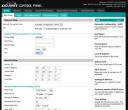 Once you are in the DD-WRT administration panel, you will be able to change settings. What we need to do is change the router into what is known as client mode wireless. This will allow the router to receive Internet signal from whatever other wireless router you are using and share it out through the Ethernet ports on the back.
Once you are in the DD-WRT administration panel, you will be able to change settings. What we need to do is change the router into what is known as client mode wireless. This will allow the router to receive Internet signal from whatever other wireless router you are using and share it out through the Ethernet ports on the back.Again, this can be quite a lengthy list of instructions, and is totally dependent on your current network configuration, but the DD-WRT wiki to the rescue again, with a great list of tips, tricks, and numbered instructions on how to get it all to work.
The basic idea though is to get the DD-WRT router to get an IP address from your other wireless router connected to the Internet and then bridge that connection over to the devices we want to connect to the Internet.
Once you have gone through all the steps, your computer should be able to get Internet from the DD-WRT router. If you have not been able to get Internet access, DD-WRT has a great forum filled with knowledgeable people that are willing to help you out.
Connecting to the Xbox 360
If you have access to the Internet on your computer, then it is time to plug the connection into your Xbox 360. Move the DD-WRT router next to your Xbox 360, connect the Ethernet cable from the router to your Xbox 360’s Ethernet port.
Turn on your Xbox 360, and it should receive a connection. If you have made it to this stage then pat yourself on the back. You now have hopefully saved yourself enough to buy a few games from the Xbox 360 Marketplace, and have the ability to connect to the service and download them.
This same trick can be used to enable other devices to have a wireless connection, including a second computer somewhere in the house that you can’t easily put a wire to. I know this post will require a fair bit of reading on your part, but once it is complete, it is a great feeling. I spent less than forty dollars on the project, a savings of around sixty dollars plus tax, which I was then able to put into getting Zuma and a few other games for myself and the wife.
David Peralty, a full time problogger for the last two years, writes about making money online to fund his geek living over on eXtra for Every Publisher.
Thread Info
-
Created
-
8Replies
-
655Views
-
Participants list

